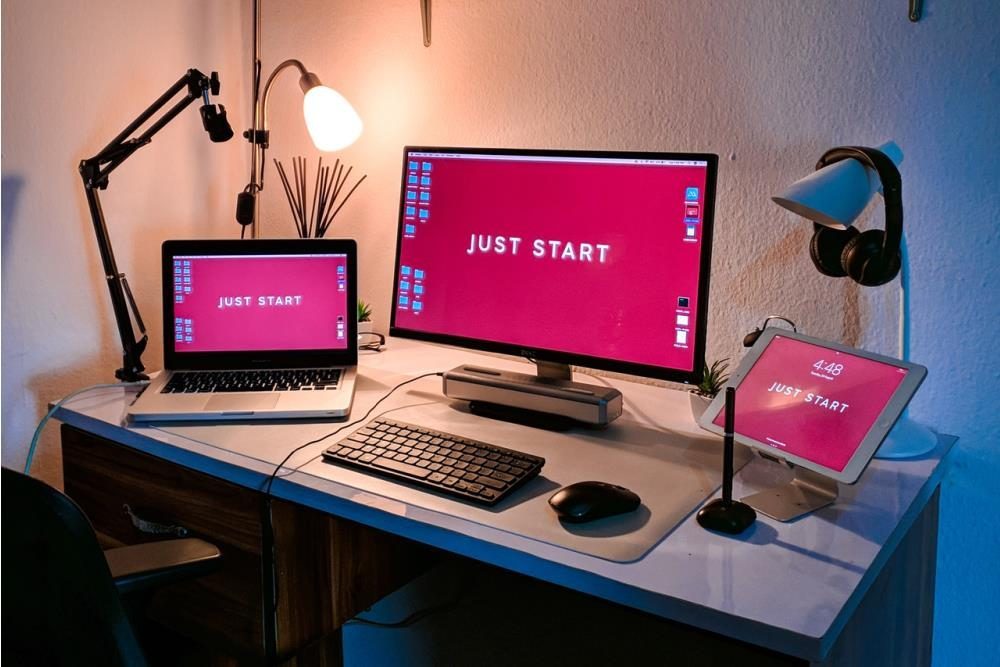As an Amazon affiliate, we earn from qualifying purchases. Please see Affiliate Disclaimer.
Have you ever felt frustrated while working on a challenging project where not only do you need to rack your brains with the convoluted code but also refer to multiple webpages, data sheets and other material? It is no cakewalk to find what you are looking for with more than 20 windows open. Using old laptop as monitor is the simple solution that can improve your productivity while not making you feel overwhelmed.
Using a second monitor alleviates the problem of accessing multiple windows for reference, comparing data on different webpages or going over multiple code blocks at once. You can view multiple windows in full screen by having an additional monitor instead of cascading, stacking or viewing them or opening them adjacent to each other on one screen.
The good news is that you don’t have to purchase a new laptop or desktop. If you have an old laptop tucked away in a corner, it can come to your rescue. You can use the screen of your old laptop as a secondary display for an existing PC or laptop in a few easy steps.
How to Use Laptop as Monitor?
At the outset, extending your computer’s display to accommodate your laptop as a second monitor may seem easy. Although the basic process involves connecting your desktop to the laptop through an HDMI or video input cable, it is not that simple. The HDMI/VGA/ DVI or Display port that comes with your laptop may work for display output but not as a video input for a foreign device.
This means that while external display units like projectors, TV’s or monitors can be connected to your laptop through a cable, you cannot make the laptop to show what your desktop computer is outputting in the same way.
To make your old laptop work as a display unit for your PC or other devices, you will need to use the existing features of Windows or get a third-party software. Here we talk about the various options available for hooking up your laptop as a secondary monitor for your desktop PC.
Steps to turn Laptop Screen into Monitor
Here are the steps for using old laptop as monitor for your existing PC
By Using Miracast feature of Windows systems:
On the Old Laptop that is going to be the extended monitor
- Click on Start and go to Settings
- Click on System Icon
- Choose the “Projecting to this PC” option from the left menu
- Among the options in the menu, ensure that you choose “Available”.
- Configure all the other options as per your need
On the PC that is going to use the laptop monitor as an extended display
- Click on Notifications icon on the taskbar
- Choose Connect option from the Notifications menu
- Select the laptop that is to be connected to the PC
- In your laptop, click on “Accept connection”
- Then, on the main desktop, select Display Settings by right clicking on your desktop
- In the menu, choose the “Extend Display to this display” from the “Multiple Displays” option
- Now, you will be able to see the icons of desktops and laptop displays on the Display Settings screen. Rearrange the icons by dragging and dropping them in the right manner.
Miracast requires Intel HD Graphics to secure connectivity to your laptop. Your PC must also have dedicated WI-FI connection or a wireless connection through an adapter to connect to the laptop.

By Downloading a third-party software such as Space Desk
For those who have compatibility issues with Miracast, the Space Desk software will help in using your old laptop as the second monitor for your PC.
- All you need to do is to download the driver software called Space Desk Drive on to your main PC and the Space Desk Viewer software on your laptop.
- Open the Viewer software from your laptop and click on File->Connect.
- Choose your primary PC from the list and click Connect
- Go to your primary PC monitor and click View Full screen to view your laptop monitor
- Now, your laptop monitor is set up to work as a dual monitor along with your primary PC monitor
Remotely Connect to Your PC from a Laptop
If you wish to not only use the laptop as monitor but also make it take up total charge of your PC, this is how it must be done using a third-party software called TeamViewer:
- Download TeamViewer software on both your desktop and laptop
- Install the software on both the devices
- Note the TeamViewer ID for your desktop PC.
- Open TeamViewer on your laptop
- Type the TeamViewer desktop ID into the Partner ID field and click Connect
- When asked for the desktop password, enter it and press Log on.
- You are now ready to control your PC from your laptop
Best Ways to Refurbish Your Old Laptop
There is no dearth for things you can do with your old laptop, whether you are attempting to make it work again or turning it into an entirely new machine that you can use in your home office. Here are a few DIY tips to make something out of your old laptop:
Make it work again
To make your old laptop work again, you may need to fix broken parts, clean its insides, and do a formatting of the entire system. You may even consider installing a new operating system to speed up its functions.
Wall Mount it
You may consider mounting the laptop to the wall to turn it into a single purpose machine that can be used as a digital photo frame or an entertainment unit.
Make it a WiFi Hotspot
If you have any spot in your house that doesn’t have a Wi-Fi signal, you can turn your old laptop into a temporary wireless hotspot in a few quick steps.
Convert it into a desktop computer
You can salvage most of the inside parts of a broken laptop and keep it going as a desktop PC or a silent server. If the inside components work, you can hook the external parts separately
FAQ’s
Can you use an old laptop as a monitor for ps4?
Yes. You can use the HDMI port in your laptop to plug in your PS4 to enjoy gaming anywhere you go.
Can I use my laptop as a monitor for my XBOX?
You can use your laptop as a monitor for your XBOX if you have the HDMI port and the cable to connect it.
Can you use a laptop as a monitor for ps3?
The only way to use the laptop monitor to play PS3 is only if the laptop supports HDMI input.
How to connect 2 laptops?
You can use wired ethernet connection or wireless connection to connect 2 laptops. They will become capable of exchanging data and communicating.
Amazon and the Amazon logo are trademarks of Amazon.com, Inc, or its affiliates. As an Amazon Associate and participant of various affiliate marketing programs, this site earns from qualifying purchases by visitors.